Fitness Citadel Organization Guide
Below is a high‑level user guide for Organizaion of FitnessCitadel platform
Advantages of Using Organization Account
Organization accounts are designed to empower teamwork and streamline collaboration across your entire coaching team. Trainers can work together on building plans, organizing weekly schedules, sharing files, and managing client needs — all under one centralized system.
Shared Content Creation
Trainers can collaborate on creating well structured plans, articles, offers etc., making sure clients receive consistent, high-quality material.
Clear Division of Responsibilities
Easily assign roles across your people— whether it’s plan creation, client communication, or offer creation— for optimal workload balance.
Seamless Communication & Transparency
Internal comments, shared planning tools, and role-based access foster transparency and ensure everyone is aligned and informed.
Centralized Resource Sharing
Upload training materials, documents, and media files for the whole team to use — no more scattered data or repeated uploads.
Unified Oversight of All Trainers and Clients
Access a complete view of all users and their activity—no need to jump between accounts.
Scalable Operations
As your team grows, the platform helps you stay organized and efficient, even with many trainers and clients onboard.
Client Load Control
Maintain optimal service quality by controlling client distribution within your team. Trainers have the ability to accept or reject client requests, or redirect clients to other available trainers, ensuring that no single team member is overloaded.
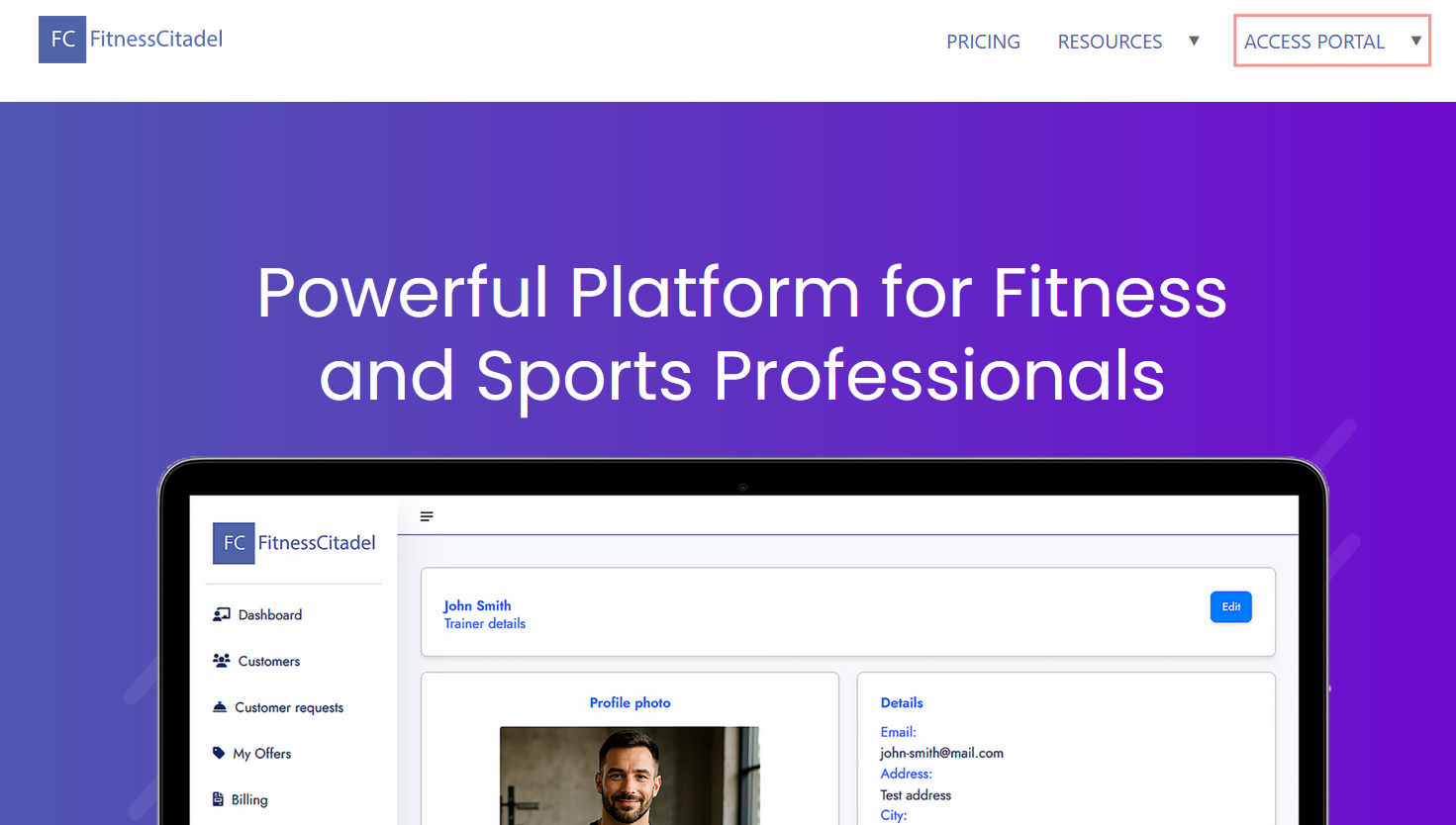
Registration and Sign In
– Visit the Fitness Citadel home page and open the main menu. Hover over ACCESS PORTAL and click Trainer / Org Sign In fill out your credentials to Sign In to your account.
– Don’t have an account yet? Go to the Pricing page and select a plan that fits your needs. Follow the registration steps to create your Organization account.
– Once the process is complete you’ll be able to sign in to both:
Your Fitness Citadel Organization account
The Billing Portal to manage your subscription
– Please be aware, if you create a Trainer account, you won’t be able to switch to Organization account later — and vice versa. Please choose your account type carefully. However, you can always create a new account of a different type.
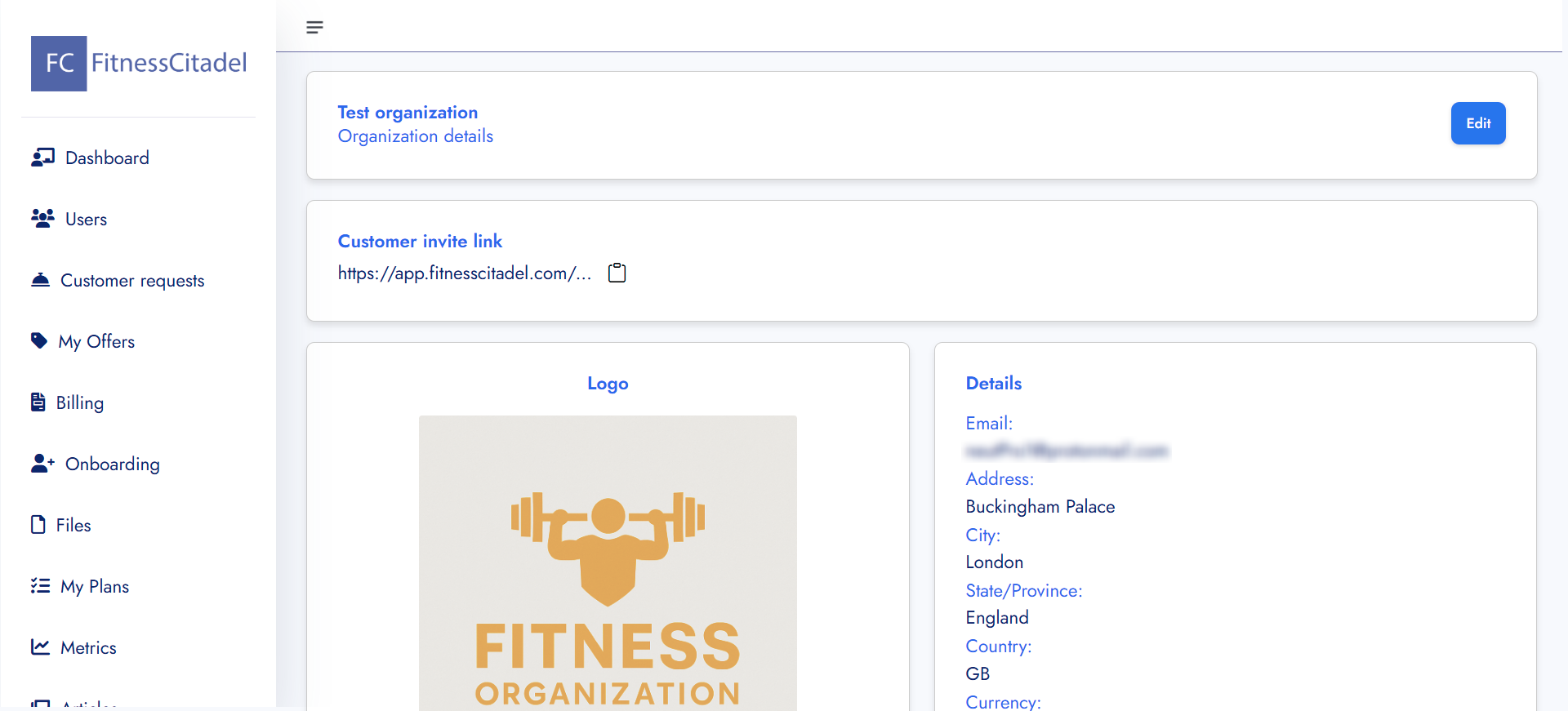
Dashboard Overview
– The dashboard gives you a quick overview of your organization profile, with the ability to edit your org details.
– Customer Invite Link – Copy your unique invite link to share your public profile and available offers with prospects.
– Profile Photo & Details – View and update your profile picture, email, address, and other information directly from the dashboard.
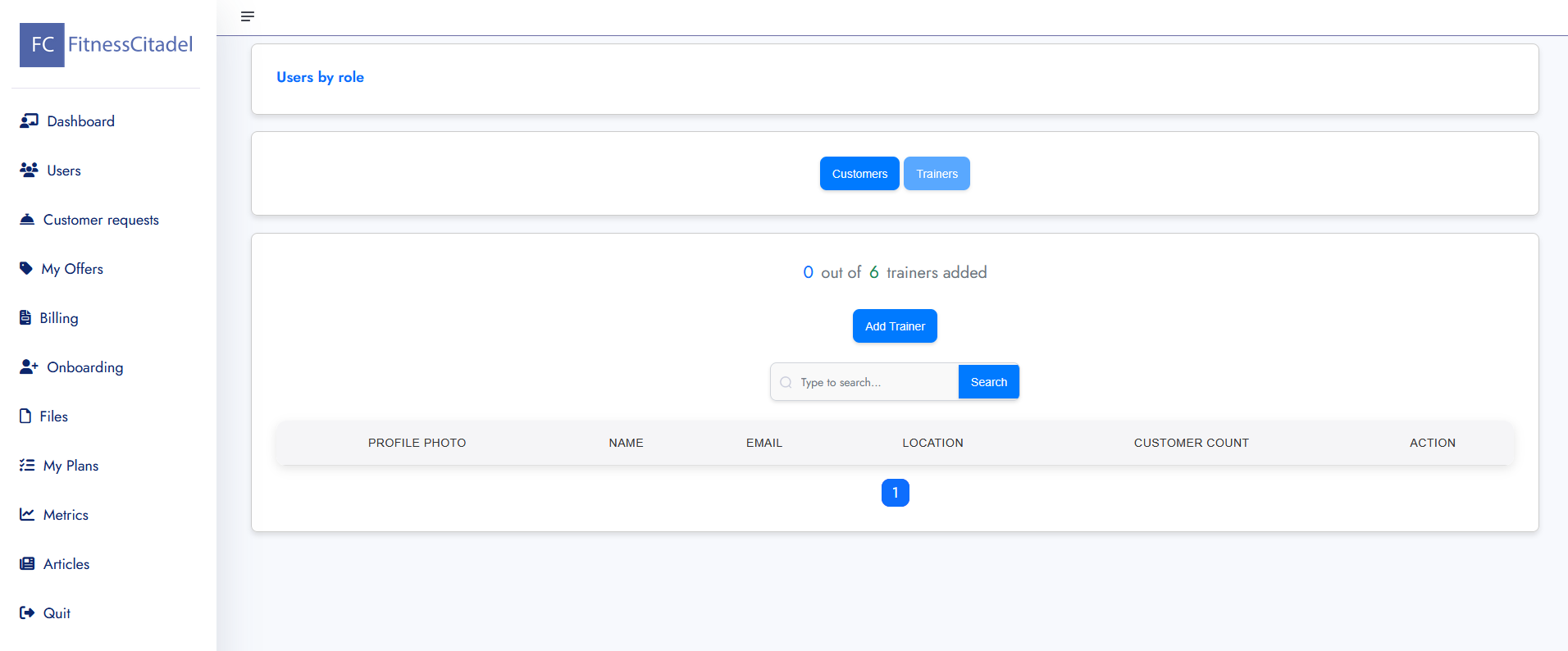
Users
– The Users app provides organizations with a centralized view and management of all users within their account — including both customers and trainers.
You can easily switch between the Customers and Trainers tabs using the role selector.
– Customers
Shows a list of all customers registered under your organization or assigned to your trainers.
Displays current usage: how many customer slots are used vs. how many are allowed by your subscription plan.
Each customer can be viewed, filtered, or searched by name or email.
– Trainers
Displays all trainers currently added to your organization.
For each trainer, you can view:
Profile photo (if uploaded)
Name and email
Location
Number of customers assigned to that trainer
Available actions:
Remove trainer – revokes access and frees up a trainer slot
Reset password – sends a password reset email to the trainer
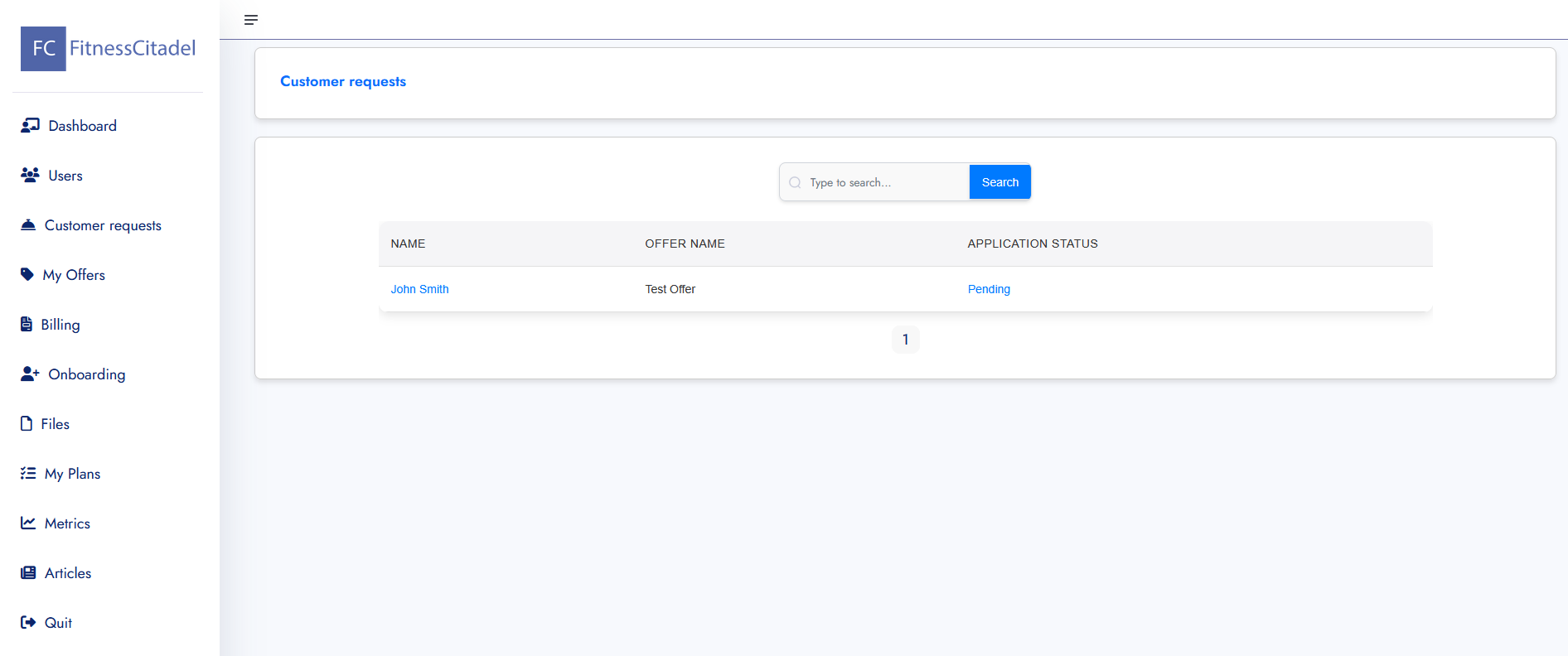
Customer requests
– The Customer Requests app allows you to view and manage incoming training program requests from your customers.
– Each request contains key information such as the customer’s name, email, selected offer, submission date, and current status (e.g. Pending, Approved, Rejected).
– If the customer completed a Custom Application Form, submitted answers will be shown. If no custom form is present, the Default Application Form message is displayed.
– You can approve or reject a request. Approved requests automatically clone the associated plan and assign it to the customer.
– Approved customers are added to your customer list and count toward your active customer limit.
– If necessary, you can still reject an already approved request using the “Reject request” button.
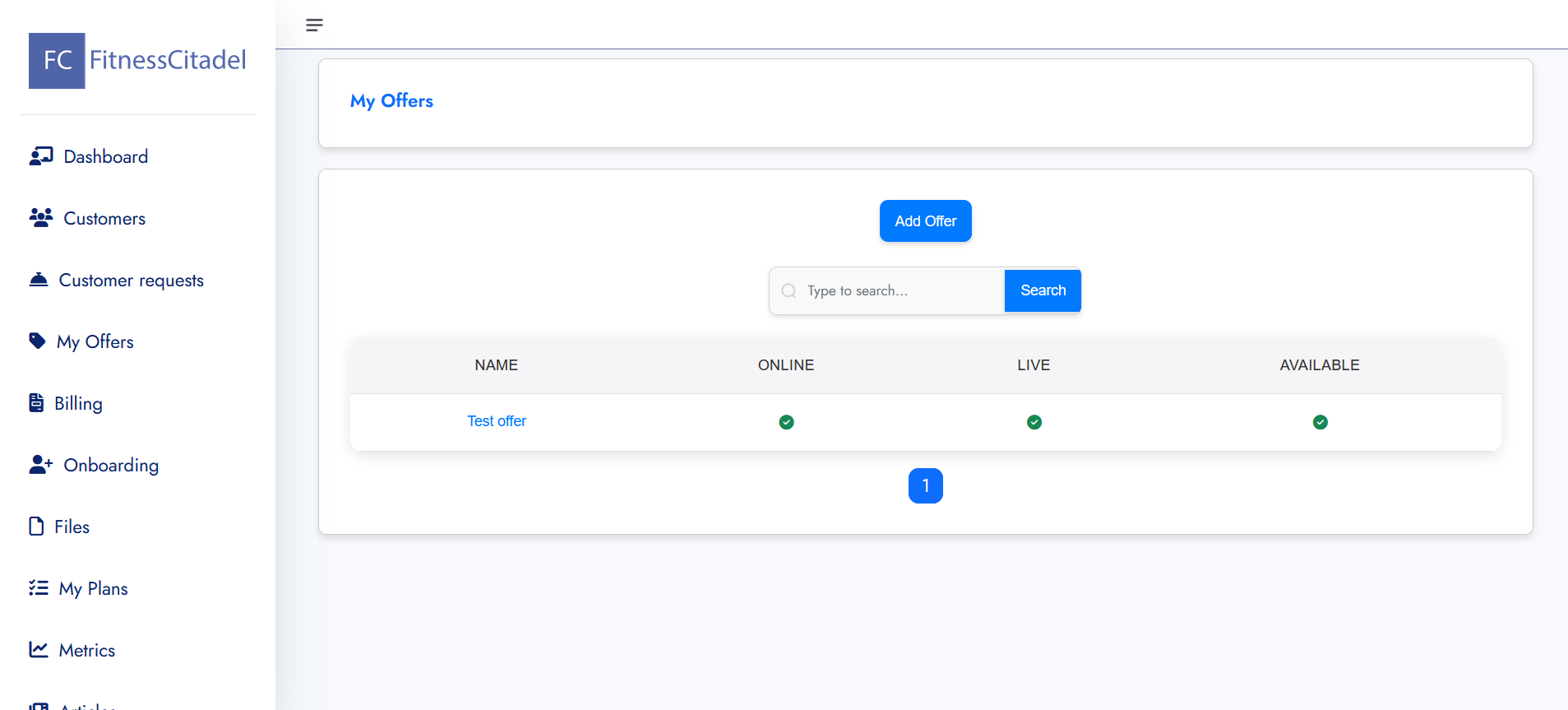
Offers
– The Offer app allows you to create, manage, and present training offers to potential customers. Each offer includes details such as program type (online, live), availability status, description, pricing, and media content.
– You can upload images and videos to visually showcase your program and help customers understand what they’re getting.
– Each offer must be linked to an existing training plan, which is delivered to the customer upon approval.
– You can define pricing structures. Each offer can have its own custom pricing setup using the Configure Price Quote interface. This system allows flexible pricing options tailored to different needs:
Pricing Name & Description – Provide a clear title and brief explanation of your pricing structure.
Subscription Configuration – Define recurring payment models with named configurations and descriptive details.
Add Line Items – Include multiple pricing components (e.g., per session, onboarding fee, monthly access).
One-Off Configuration – Add one-time payment options alongside subscriptions if needed.
This flexible structure enables you to offer both recurring and one-time pricing models — perfect for memberships, packages, or unique services.
– Customers applying for an offer will see the offer’s image, description, and pricing before submitting their application.
– Once created, offers are publicly accessible via your invite link and can be shared across platforms like Instagram or your website.
– Offers can be edited or deleted at any time. Removing an offer will not delete the associated plan or past applications.
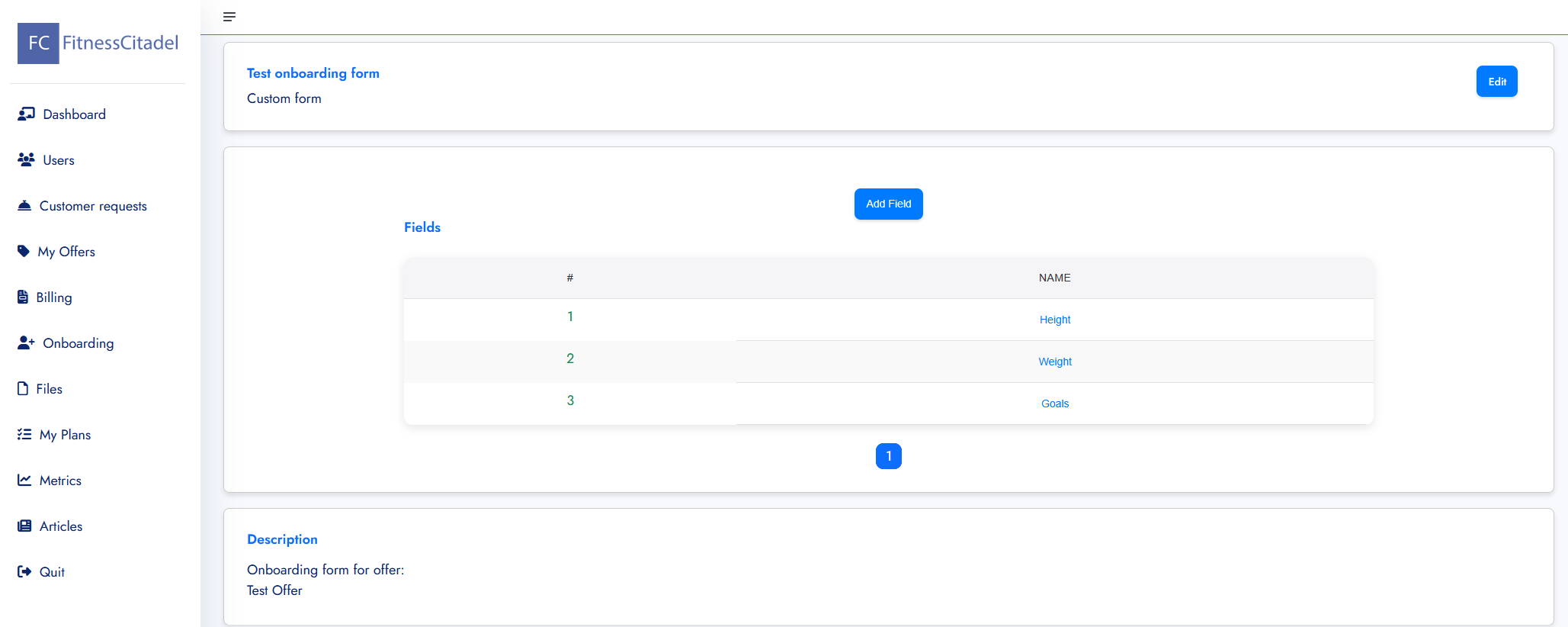
On-boarding
– The On-boarding app allows you to create and manage custom application forms for your offers. These forms help you collect important client information before approving their request.
– Each form is linked to a specific offer and can include multiple fields (e.g. Weight, Height, Fitness Goal), which can be added, edited, or removed at any time.
– When a customer applies for offer with an on-boarding form, their responses are stored and displayed within the request details, helping you assess their needs and tailor your approach.
– You can create different on-boarding forms for different offers based on the nature of the program or services you provide.
– If no custom form is attached to the offer, the default application form will be used instead (simple message input only).
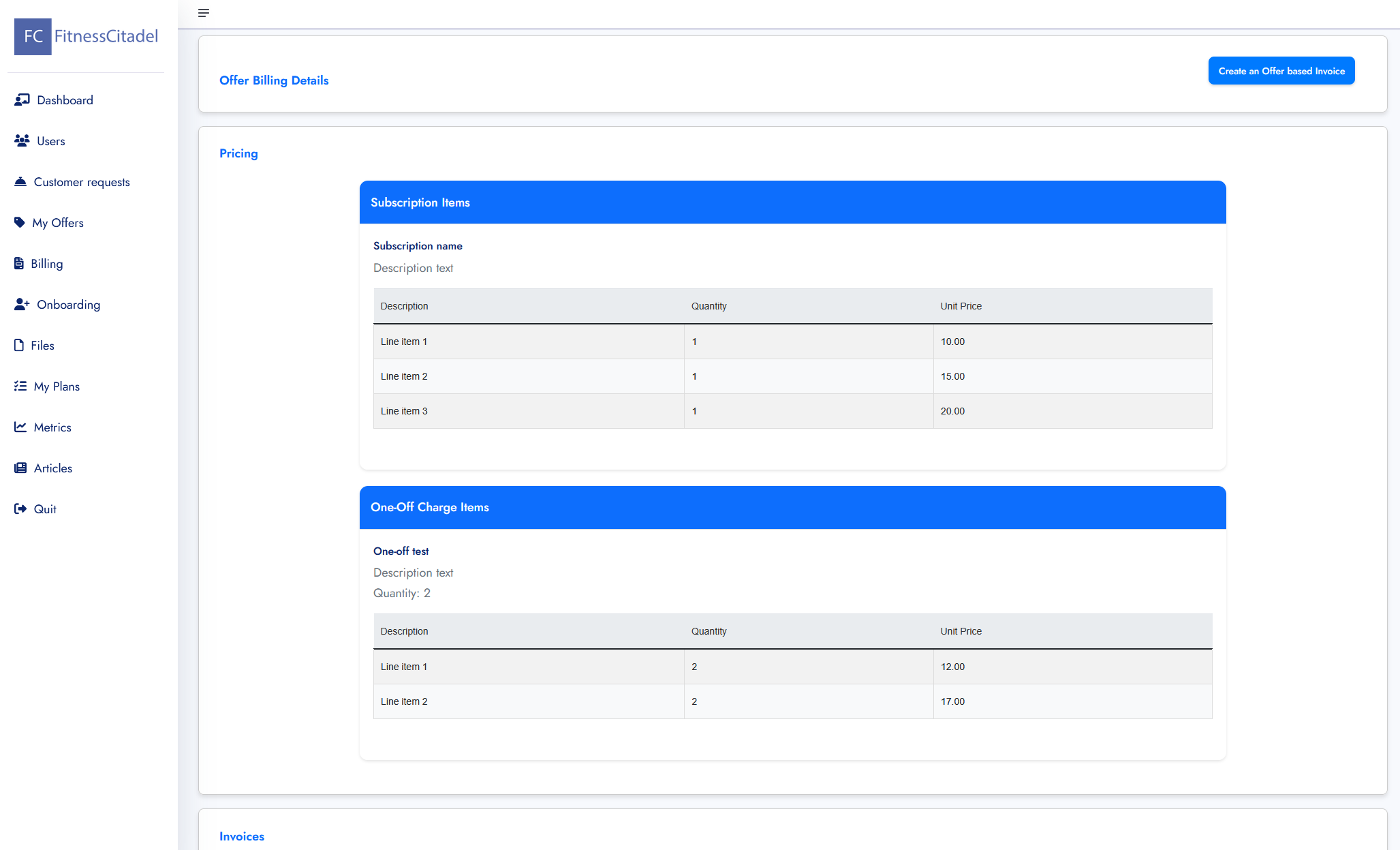
Billing
– The Billing app allows you to manage invoices, receipts, and track payments tied to your offers.
– Each offer can include subscription-based items (recurring) and/or one-off charges, which are clearly presented in the pricing configuration.
– For one-off charges, you can add multiple items (e.g. workout plans, consultations, extra services), each with its own unit price and quantity.
– Use the Create Offer-Based Invoice button to instantly generate a professional invoice based on selected pricing components.
– Once generated, all invoices are listed below — including invoice ID, issue date, due date — with options to download the invoice or receipt.
– You can also send invoices and receipts directly to the customer from the platform.
– This centralized view of all transactions helps you stay on top of your revenue flow and ensures financial transparency with clients.
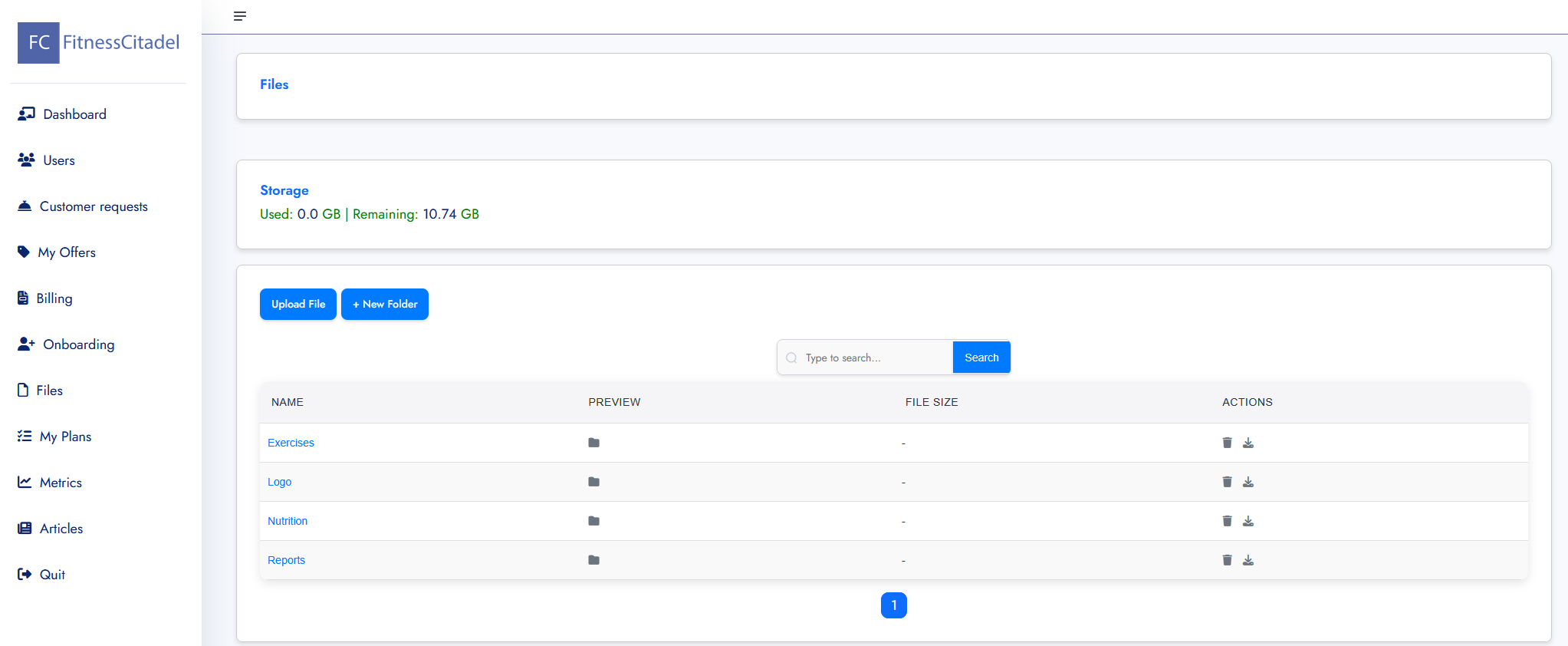
Files
– The Files app allows you to manage your personal file storage space within the platform. You can upload and organize files into folders, such as images, documents, logos, and more.
– Use the Upload File button to add new content and + New Folder to keep your files structured and easy to navigate.
– The top section shows your current storage usage, including the space used and remaining storage quota.
– Each file or folder entry includes options to download or delete the item.
– Uploaded files (e.g. logos, images) can later be linked to offers, articles, or your trainer profile where needed.
– You can also use the search bar to quickly find files by name.
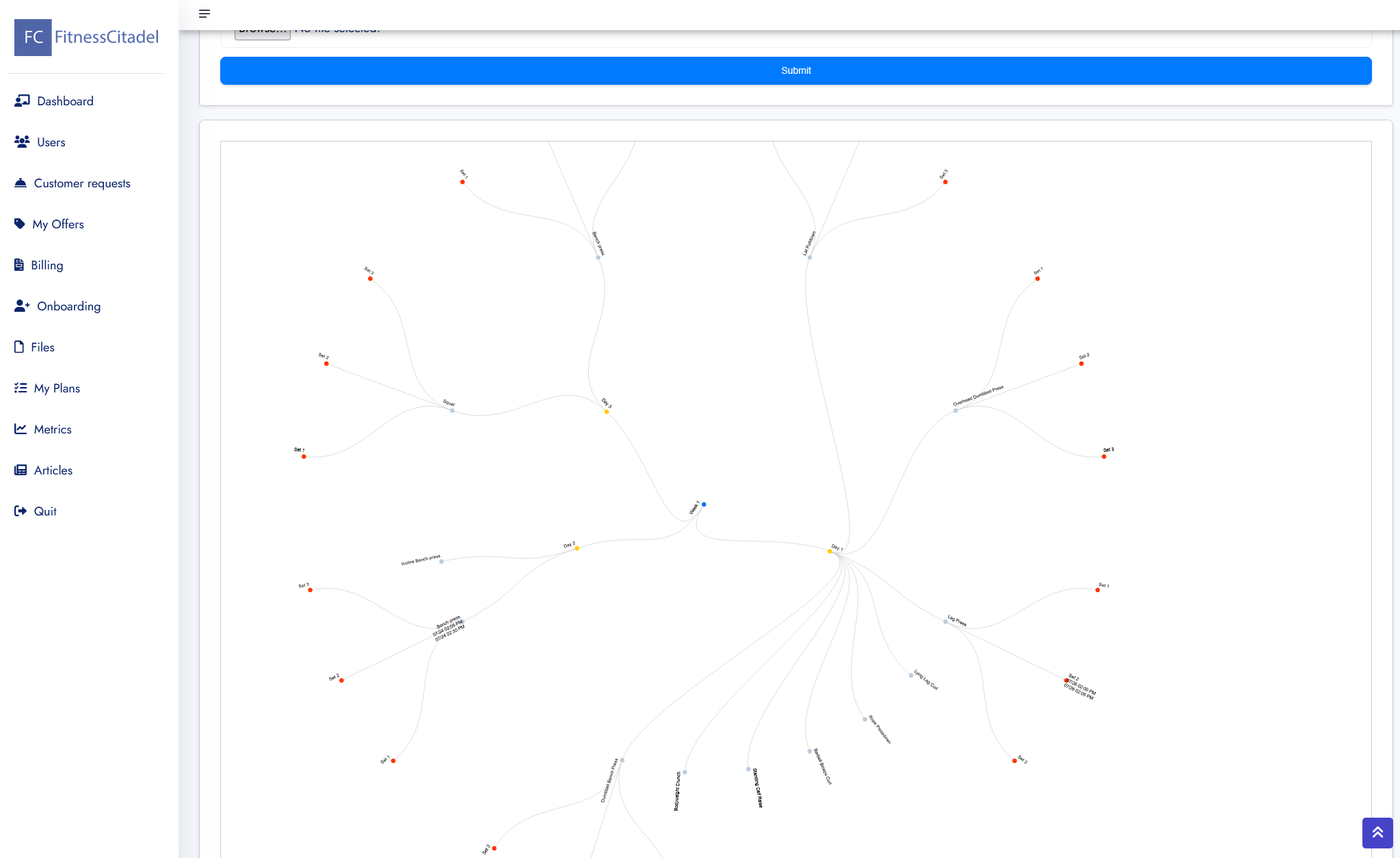
My Plans
– The My Plans app is a powerful and flexible tool designed to help you create, manage, and deliver structured programs aligned with your clients’ goals.
– Plans can be used for a wide range of purposes — including workout routines, nutrition schedules, rehabilitation protocols, and internal workflows. Whether you’re building a 12-week fitness transformation or a daily habit tracker, My Plans gives you complete creative and operational control.
– Each plan follows a structured hierarchy:
Plan → Week → Day → Task → Subtask,
making it easy to break down complex workflows into manageable, clearly defined steps.
– Generic Plan – A reusable template not assigned to any customer. These plans can be linked to offers and used across multiple clients.
– Custom Plan – A personalized copy automatically created when a customer request is approved. Each customer receives their own cloned version of the plan. Cloning ensures that clients receive individualized versions of your generic content, which can then be further customized.
– Internal Plan – A private, non-customer-facing plan used for team operations, trainer onboarding, internal workflows, or content development.
– Add or Clone Weeks – Structure your program over time by building weeks, then define days and tasks within each week.
– Detailed Tasks – Add rich descriptions, order tasks by priority, and break them down into subtasks for full clarity.
– Trainer Collaboration – Assign multiple trainers to the same plan. Collaborate by leaving internal comments, sharing progress, and splitting workload.
– Notifications – Use the Notify button to send relevant updates to assigned trainers or clients.
– File Attachments & Comments – Improve communication and clarity by attaching documents or images and leaving contextual comments.
– Content Sharing – Recommend relevant articles directly from the plan interface to enhance client experience.
– Plan Map View – Visualize the entire plan structure with a timeline-style overview, showing how weeks, days, and tasks are interconnected.
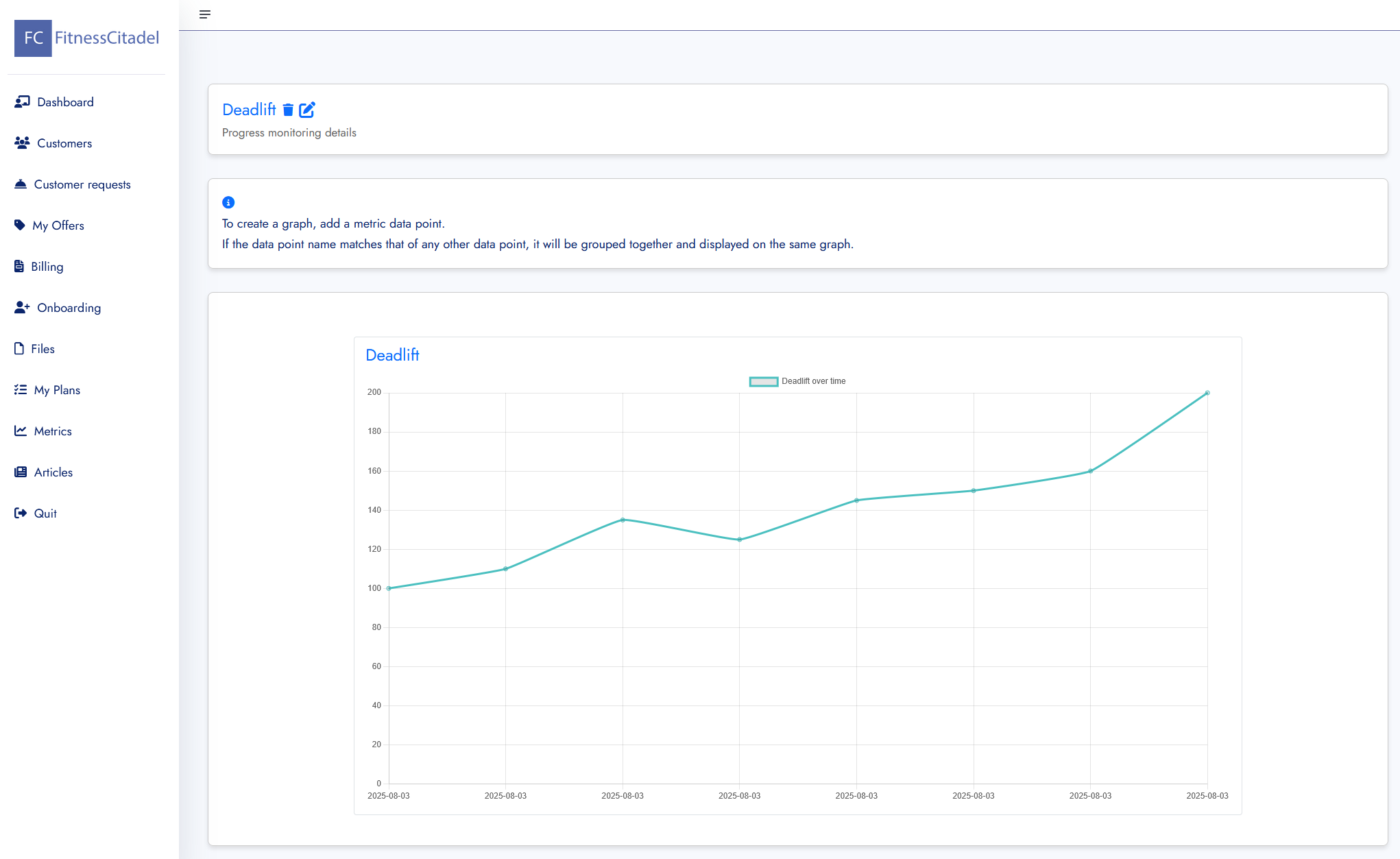
Metrics
– The Metrics app allows you to track and visualize your customers’ progress over time using custom performance data points (e.g. strength PRs, bodyweight, measurements).
– You can create a metric (e.g. Deadlift) and then add one or more data points with the following attributes:
Name – label
Value – numerical result
Description – optional context
Photo – optional image
– Metrics are automatically displayed on a graph, allowing you to track progress over time. Data points with the same name (e.g. “Deadlift”) are grouped into the same graph for comparison.
– You can delete or update existing data points at any time.
– This tool helps trainers and clients monitor improvement in key areas and stay motivated.
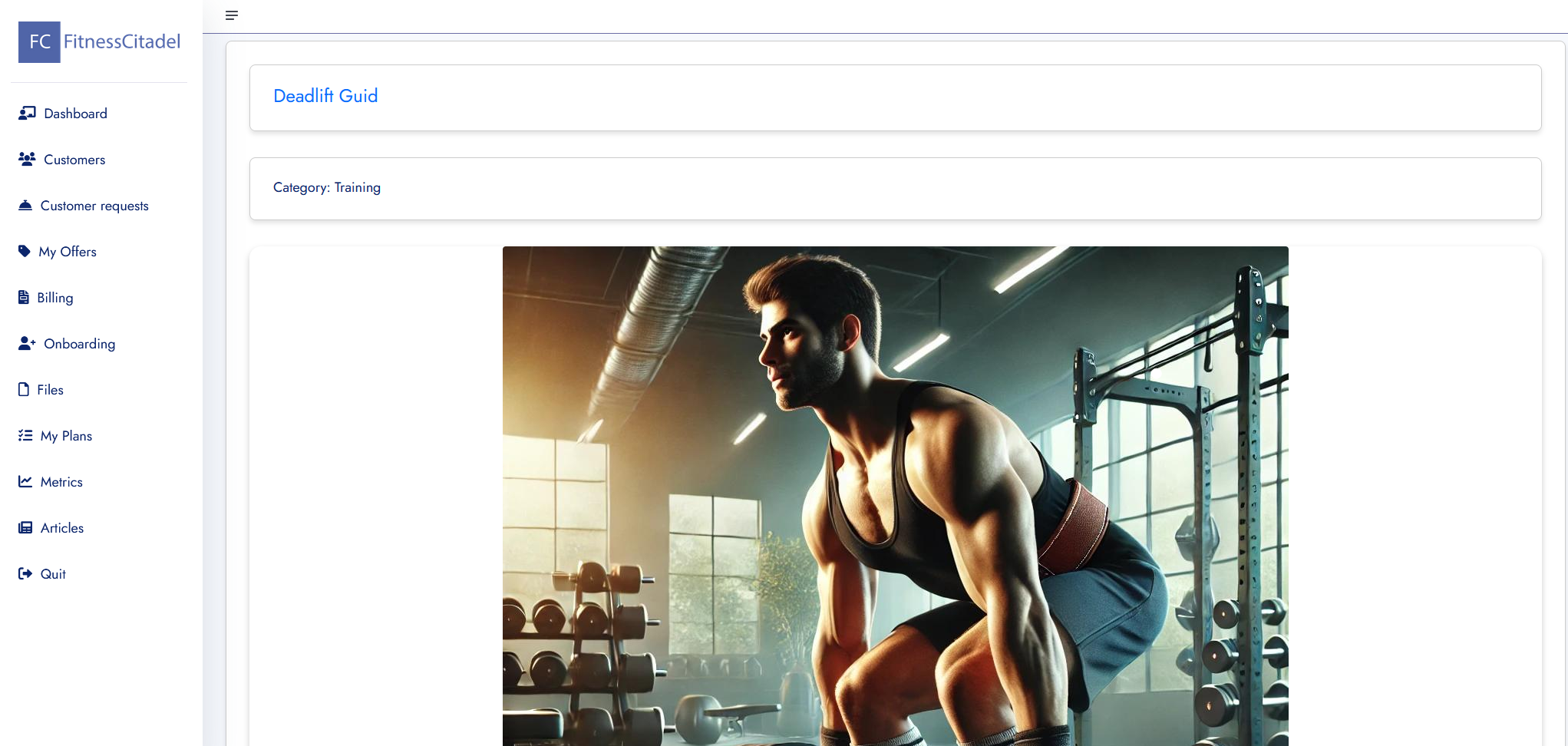
Articles
– The Articles app allows you to create, edit, and share informative or instructional content with your customers. Articles can be used for educational purposes, exercise explanations, motivation, or guidance related to specific plans.
– Each article includes a title, category, sections, and optional images or videos to enhance clarity and engagement.
– Articles can be marked as:
Finished – content is complete and ready to be shown to customers.
Published – content is visible publicly outside your trainer or organization account.
Unpublished – visible only to you and not accessible to customers or public users unless linked to a plan.
– Customers can view an unpublished but finished article if it is referenced within a plan they have access to.
– You can add sections to divide content into structured blocks, and reorder them as needed.
– Articles can be edited or deleted at any time and are accessible through both the Articles app and directly within training plans.
Centralized Team & Client Oversight
As Organization user, you’re in full control of your team. Add or remove trainers and clients as needed, and easily track how many slots are in use versus your subscription limits. Whether you’re scaling or streamlining operations, the system gives you a clear view of current usage, making resource planning effortless.
Clear Role Separation & Access
Organization users have visibility over all trainers and their clients, while trainers only access their own assigned users. This ensures privacy, clarity, and smooth delegation within larger teams.
Internal Plans for Team Coordination
Create internal plans that can be used by trainers for internal coordination. These are not visible to clients and can include tasks, schedules, ect. Trainers can collaborate through comments and edits, ensuring the whole team stays aligned.
Shared Control with Boundaries
Organization users can assign trainers to specific offers or plans, allowing targeted collaboration. Trainers can work with clients, edit plans, and upload materials—but only within the scope granted by the organization.
Help and Support
If you have any questions, feel free to contact us at support@fitnesscitadel.com.